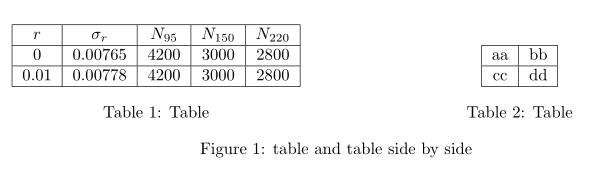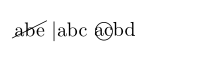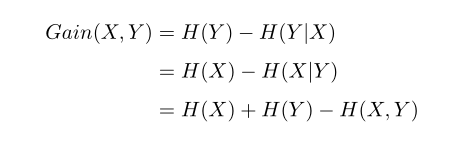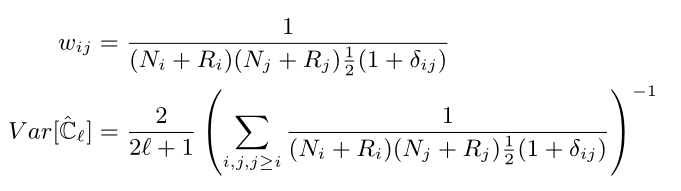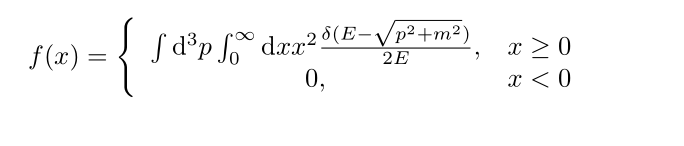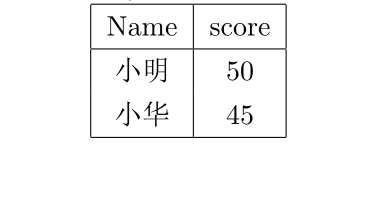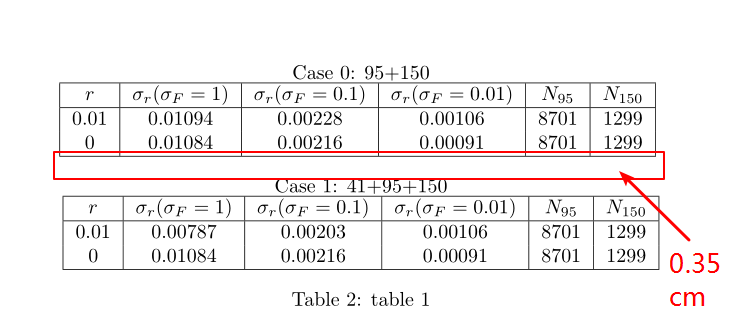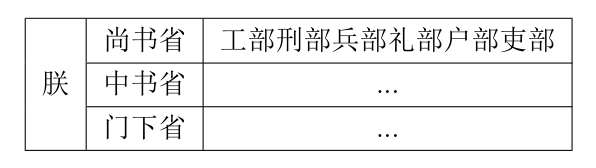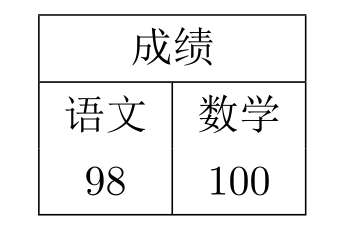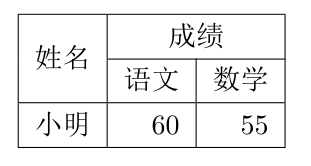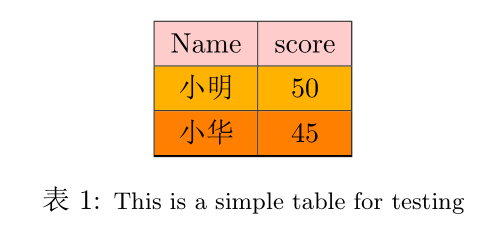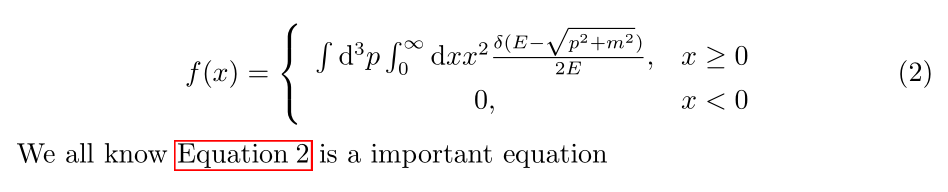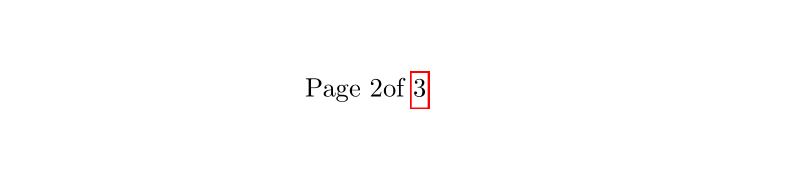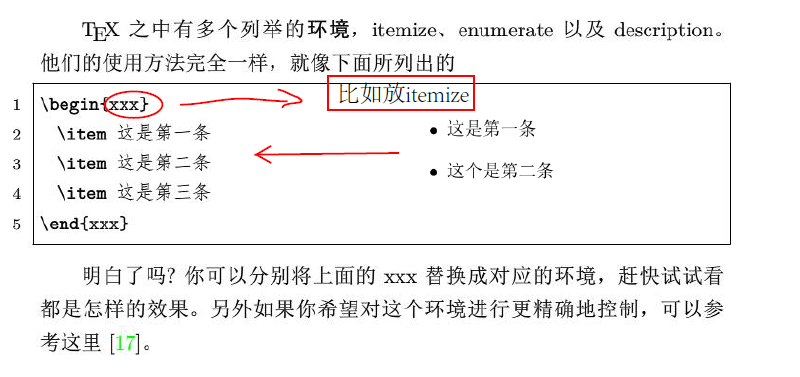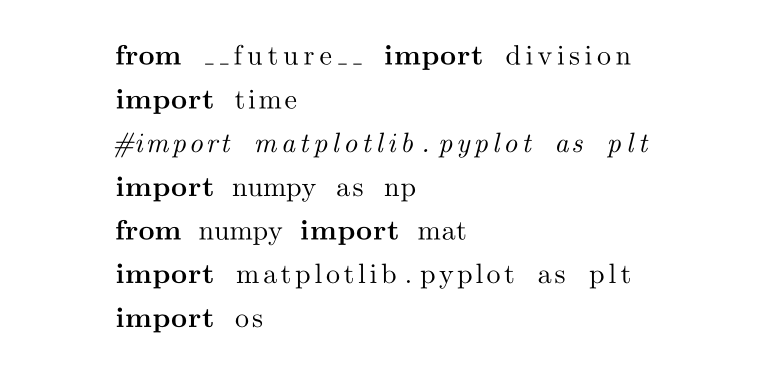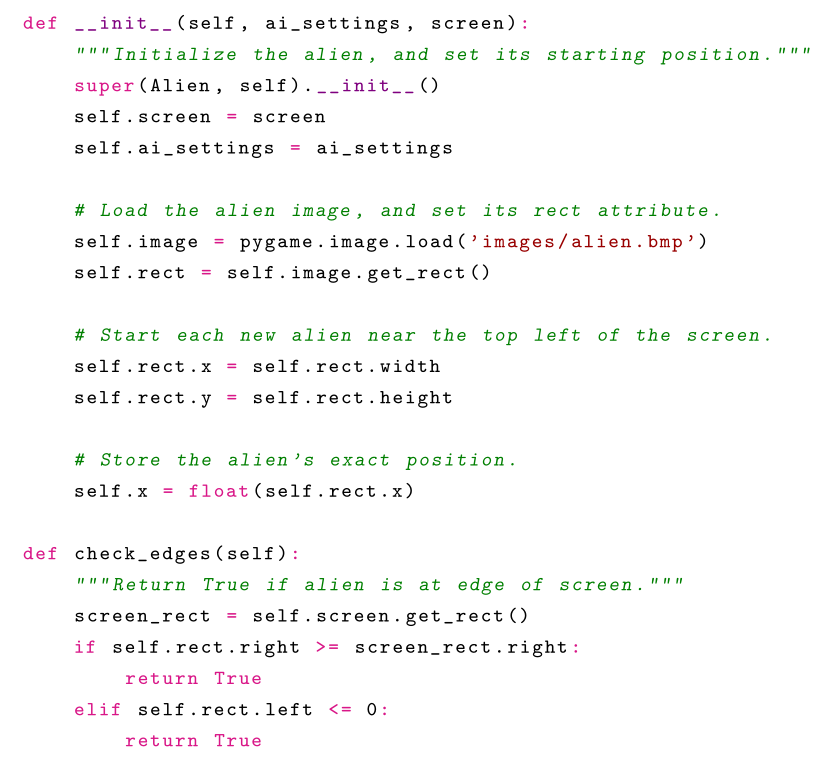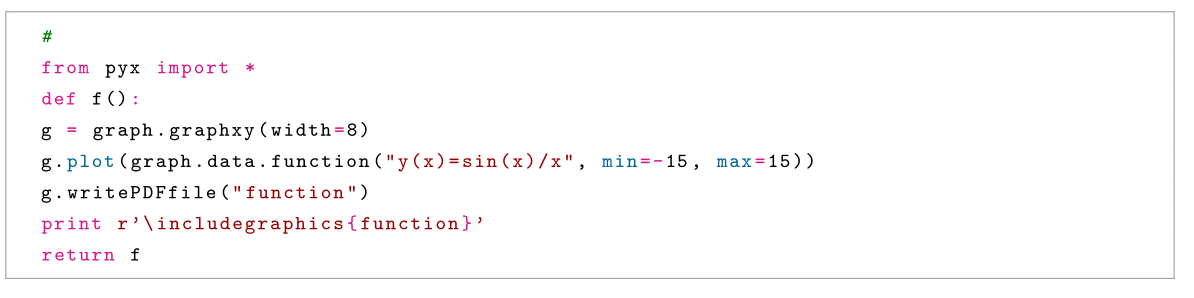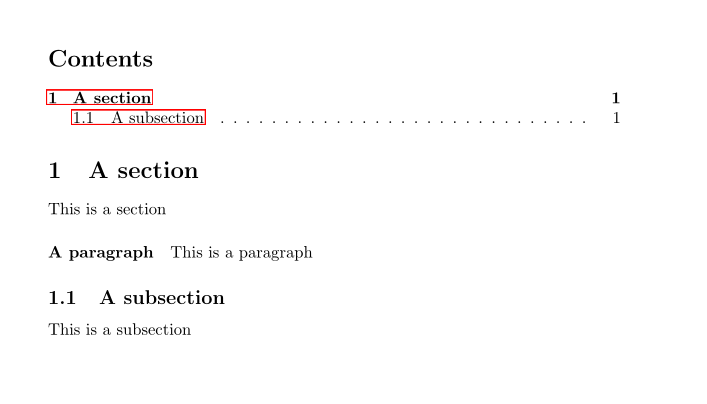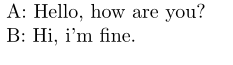本文持续更新…
letex
听说是写论文神器,这次期末需要写小论文,顺便掌握一下
winedt简单教程
包文件 这里主要给出本文所有的头文件,即需要使用的包。在运行本文中的事例之前在开头复制以下代码
1 2 3 4 5 6 7 8 9 10 11 12 13 14 15 16 17 18 19 20 21 22 23 24 25 26 27 28 29 30 31 32 % !Mode::"TeX:UTF-8" %\documentclass[prd,aps,onecolumn,preprintnumbers,amsmath,amssymb,superscriptaddress]{article} \documentclass{article} %\usepackage[UTF8]{ctex} \usepackage{listings} \usepackage{amsthm} \usepackage{amsmath} \usepackage{amssymb} \usepackage{subfigure} \usepackage{graphicx} \usepackage{hyperref} \usepackage[table]{xcolor} \usepackage{fancyhdr} \usepackage{footnote} \usepackage{lastpage} %\usepackage{pythonhighlight} \usepackage{indentfirst} \usepackage{multirow} \usepackage{authblk} \usepackage{comment} \usepackage{url} \usepackage{float} \usepackage{cite} \usepackage{caption} %\usepackage{graphix} \setlength{\parindent}{1em} %\pagestyle{fancy} %设置页面大小 %\chead{LSPE} %\rhead{\thesection} %\cfoot{Page \thepage of \pageref{LastPage}} \usepackage[top=2.54cm, bottom=2.54cm, left=3.18cm,right=3.18cm]{geometry}
字体 论文字体要求 百度百科
论文标题2号黑体加粗、居中。
论文副标题小2号字,紧挨正标题下居中,文字前加破折号。
填写姓名、专业、学号等项目时用3号楷体。
内容提要3号黑体,居中上下各空一行,内容为小4号宋体。
关键词4号宋体,内容为小4号宋体。
目录另起页,3号黑体,内容为小4号仿宋,并列出页码。
正文文字另起页,正文文字一般用小4 号宋体,每段首起空两个格,1.25倍行距。
正文文中标题
一级标题:标题序号为“一、”, 4号黑体,独占行,末尾不加标点符号。
二级标题:标题序号为“(一)”与正文字号相同,独占行,末尾不加标点符号。
三级标题:标题序号为“ 1. ”与正文字号、字体相同。
四级标题:标题序号为“(1)”与正文字号、字体相同。
五级标题:标题序号为“①”与正文字号、字体相同。
注释:4号黑体,内容为5号宋体。
附录: 4号黑体,内容为5号宋体。
参考文献:另起页,4号黑体,内容为5号宋体。
(参考文献是期刊时,书写格式为:[编号]、作者、文章题目、期刊名(外文可缩写)、年份、卷号、期数、页码。参考文献是图书时,书写格式为:[编号]、作者、书名、出版单位、年份、版次、页码。)
摘要以300字左右为宜。
英文摘要应与中文摘要相对应,字体为小四号times new roman。
“目录”二字采用三号字黑体、居中书写,“目”与“录”之间空两格,第一级层次采用小三号宋体字,其他级层次题目采用四号宋体字。
正文的全部标题层次应整齐清晰,相同的层次应采用统一的字体表示。第一级为“一”、“二”、“三”、等,第二级为“1.1”、“1.2”、“1.3”等,第三级为“1.1.1”、“1.1.2”等。
中文摘要及关键词:“摘要”二字采用三号字黑体、居中书写,“摘”与“要”之间空两格,内容采用小四号宋体。“关键词”三字采用小四号字黑体,顶格书写,一般为3—5个。
引言(或序言)。内容应包括本研究领域的国内外现状,本论文所要解决的问题及这项研究工作在经济建设、科技进步和社会发展等方面的理论意义与实用价值。
采取a4纸张,页边距一律采取:上2.8cm、下2.5cm,左3cm,右2.5cm,行间距取多倍行距(设置值为1.25);字符间距为默认值(缩放100%,间距:标准),封面采用教务处统一规定的封面。
论文各页均加页眉,采用宋体五号宋体居中,打印“xx大学xxxx届x科生毕业论文(设计)”。页码从正文开始在页脚按阿拉伯数字(宋体小五号)连续编排,居中书写。
技巧
技巧一:依据学术方向进行选题。论文写作的价值,关键在于能够解决特定行业的特定问题,特别是在学术方面的论文更是如此。因此,论文选择和提炼标题的技巧之一,就是依据学术价值进行选择提炼。
技巧二:依据兴趣爱好进行选题。论文选择和提炼标题的技巧之二,就是从作者的爱好和兴趣出发,只有选题符合作者兴趣和爱好,作者平日所积累的资料才能得以发挥效用,语言应用等方面也才能熟能生巧。
技巧三:依据掌握的文献资料进行选题。文献资料是支撑、充实论文的基础,同时更能体现论文所研究的方向和观点,因而,作者从现有文献资料出发,进行选题和提炼标题,即成为第三大技巧。
技巧四:从小从专进行选题。所谓从小从专,即是指论文撰稿者在进行选择和提炼标题时,要从专业出发,从小处入手进行突破,切忌全而不专,大而空洞。
字体大小 1 2 3 4 5 6 7 8 9 10 \tiny \scriptsize \footnotesize \small \normalsize \large \Large \LARGE \huge \Huge
字体加粗 文本加粗
\textbf{这里放文本}
既要加粗又要变小:(为毛感觉有点邪恶~~ 2333333 认真脸)
{\textbf{\small Hello word}}
数学符号加粗
$\boldsymbol 直接接数学符号 $
字体显示形式 删除字体 \usepackage{cancel}
下标线 这里解决的问题是下标线导致的问题,如fx:
f_x
而我想要的结果是下划线一起输出,我们需要一个转义字符\即可,
f_x
其他形式 1 2 3 \cancel{abe} \textbar{abc} \textcircled{acbd}
分段机制 分段机制
在原码中空一行,则生成的pdf会换行
在文后使用双斜杠\
使用命令1 2 3 4 5 6 7 8 9 10 11 12 ```latex Life is too short so that I use python\\ me too. Life is too short so that I use python me too. Life is too short so that I use python \newparas me too.
自动补全 快捷键:Ctrl+Enter
数学模式与文本模式 行内公式和行间公式 行内公式和行间公式
行内公式 我是对行内公式的测试$f(x)=1+x+x^2$
行间公式 单行不编号 1 2 3 \begin{equation} \int_0^1(1+x)dx \end{equation}
结果为:
单行编号 1 2 3 4 5 6 7 \begin{equation}\label{} \int_0^1(1+x)dx \end{equation} 或者: \[ \int_0^1(1+x)dx \]
多行编号 1 2 3 4 5 6 \begin{equation}\label{} \begin{cases} f(x)=1+x+x^2\\ g(x)=a_nx^n+a_{n-1}x^{n-1}+...+a_1x^1 \end{cases} \end{equation}
1 2 3 4 5 6 \begin{equation}\label{} \begin{split} f(x)=\cos(x+y)+\sin(x+y)=\cos x \cos y- \sin x \sin y \\ +\sin x \cos y+\cos x \sin y \end{split} \end{equation}
1 2 3 4 5 6 7 \begin{equation}\label{...} D(x) = \begin{cases} 1, & \text{if } x \in \mathbb{Q};\\ 0, & \text{if } x \in \mathbb{R}\setminus\mathbb{Q}. \end{cases} \end{equation}
多行不编号 1 2 3 4 5 6 7 8 9 10 11 \begin{equation} ... \end{equation} 改成 \begin{equation*} ... \end{equation*} 或者使用: \begin{align*} ... \end{align*}
数学公式编号 手动编号 通过采用\tag来编号,当引用公式时手动输入。缺点是当更改公式里的编号时引用中的编号不能自动更改,其二,不同通过点击引用的编号回到公式
1 2 $$y=1+e^x \tag{1.1}$$ 我们今天要讨论这个方程$(1.1)$
y=1+e x (1.1)
Latex 对于latex而言,不需要$$这样的符号
1 2 3 4 5 \begin{equation}\label{time_pixel} t_\text{pix}=\frac{\Delta T}{N_\text{pix}}\times N_\text{det}. \end{equation} Substituting \autoref{time_pixel}
为知笔记 马克飞象 数学公式对齐 采用{aligned}如下:
1 2 3 4 5 6 7 \begin{equation}\label{information gain} \begin{aligned} Gain(X,Y)&=H(Y)-H(Y|X)\\ &=H(X)-H(X|Y)\\ &=H(X)+H(Y)-H(X,Y) \end{aligned} \end{equation}
结果为:
1 2 3 4 5 6 \begin{equation}\label{lagrangian} \begin{aligned} w_{ij}&=\frac{1}{(N_i+R_i)(N_j+R_j)\frac{1}{2}(1+\delta_{ij})}\\ Var[\mathbb{\hat{C}}_\ell]&=\frac{2}{2\ell+1}\left(\sum_{i,j,j\ge i}\frac{1}{(N_i+R_i)(N_j+R_j)\frac{1}{2}(1+\delta_{ij})}\right)^{-1} \end{aligned} \end{equation}
1 2 3 4 5 6 \begin{equation}\label{lagrangian} \begin{aligned} w_{ij}&=\frac{1}{(N_i+R_i)(N_j+R_j)\frac{1}{2}(1+\delta_{ij})}\\ Var[\mathbb{\hat{C}}_\ell]&=\frac{2}{2\ell+1}\left(\sum_{i,j,j\ge i}\frac{1}{(N_i+R_i)(N_j+R_j)\frac{1}{2}(1+\delta_{ij})}\right)^{-1} \end{aligned} \end{equation}
公式之间空格 发现上面的公式之间挨得太近了,想要空格,可以使用第3部分提到的空格方法,将上面的代码增加\quad:
1 2 3 \begin{equation}\label{add_prior} \frac{\sigma(A_s^p)}{A_s^p}=0.17,\quad \sigma(\beta_s)=0.17,\quad \frac{\sigma(A_d^p)}{A_d^p}=0.015,\quad \sigma(\beta_d)=0.02 \end{equation}
输入函数 矩阵和大括号 1 2 3 4 5 6 7 8 9 \begin{equation} \left( \begin{array}{ccc} a_{11}& a_{12} & a_{13} \\ a_{21} & a_{22} & a_{23} \\ a_{31} & a_{32} & a_{33} \end{array} \right) \end{equation}
分段函数 分段函数是在矩阵的基础之上的,比如如下的分段函数
1 2 3 4 5 6 7 8 9 \begin{equation} f(x)= \left\{ \begin{array}{cc} \int \mathrm{d}^3p\int_{0}^{\infty}\mathrm{d}x x^2 \frac{\delta(E-\sqrt{p^2+m^2})}{2E} , & x \geq 0 \\ 0,& x < 0 \end{array} \right. \end{equation}
加载宏包doc文档 输入中文以及宏包安装 输入中文需要用到ctex包,这是专门针对中文而设计的包,使用时在前面将
\document{article}
改为
\document[UTF8]{ctexart}
即可,(有的不需要加方括号中的内容),或者\document{article}不变,在其下加入一个宏包为
\usepackage[UTF8]{ctex}
此外,中文包还可以使用
\usepackage{CJK}
插入图片 表格 普通表格 表格制作可以使用tabular,简单一个图如下
1 2 3 4 5 6 7 8 9 \begin{tabular}{|c|c|} \hline % after \\: \hline or \cline{col1-col2} \cline{col3-col4} ... Name & score \\ \hline 小明 & 50 \\ 小华 & 45 \\ \hline \end{tabular}
讲解:
第一句是tabular表格的开始,参数{|c|c|}中的第一个|表示表格中的左边竖,第二、三个分别是中间和右边的竖。而c表示表格中的字体居中,l(left)和r(right)表示表格中字体靠左和靠右。可以尝试将{|c|c|}改为{c|c}即不要两边的竖线。
\hline(horizontal line)表示画一条水平线
%是注释,\是换行,\hline可以紧接在\后,如下表示:
\ \hline
会显得更紧凑。
当然,这个表格是不浮动的,和图片一样,如果想加入\caption的话,可以构成浮动的图片(但毕竟可以写标题了呀,想想还是赚的)。这个时候需要用到table环境。如下
1 2 3 4 5 6 7 8 9 10 11 12 13 \begin{table} \centering \begin{tabular}{|c|c|} \hline % after \\: \hline or \cline{col1-col2} \cline{col3-col4} ... Name & score \\ \hline 小明 & 50 \\ 小华 & 45 \\ \hline \end{tabular} \caption{这是一个表格} \end{table}
同样的\centering是表格居中,否则居左。其他都讲过了,很easy.最后可以使用caption宏包,这个需要自行google。
在表格中换行
比如两个表格(table)是要构成一个table的,想统一做一个说明,而不是每个table单独说明,此时需要将两个表格分开,这个时候可以用命令:
\vspace{0.35cm} #表示上下空0.35cm的空间
比如
1 2 3 4 5 6 7 8 9 10 11 12 13 14 15 16 17 18 19 20 21 22 23 24 25 26 27 \begin{table} \centering %\footnotesize Case 0: 95+150 \begin{tabular}{|c|c|c|c|c|c|} \hline $r$ & $\sigma_r(\sigma_F=1)$ & $\sigma_r(\sigma_F=0.1)$ & $\sigma_r(\sigma_F=0.01)$ & $N_{95}$ & $N_{150}$\\ \hline 0.01 & 0.01094 & 0.00228 & 0.00106 & 8701 & 1299 \\ 0 & 0.01084 & 0.00216 & 0.00091 & 8701 & 1299 \\ \hline \end{tabular} \vspace{0.35cm} #空0.35cm Case 1: 41+95+150 \begin{tabular}{|c|c|c|c|c|c|} \hline $r$ & $\sigma_r(\sigma_F=1)$ & $\sigma_r(\sigma_F=0.1)$ & $\sigma_r(\sigma_F=0.01)$ & $N_{95}$ & $N_{150}$\\ \hline 0.01 & 0.00787 & 0.00203 & 0.00106 & 8701 & 1299 \\ 0 & 0.01084 & 0.00216 & 0.00091 & 8701 & 1299 \\ \hline \end{tabular} \caption{table 1}\label{anser1} \end{table}
如果要改变字体大小,只要在第二行即\centering下加入改变字体大小的代码即可,(如我已经注释掉的\footnotesize),更多字体大小的代码见第一部分。
调整表格和标题/标注的距离 可以使用以下两个命令,关于调节距离多少,可以尝试调节里面的数字
1 2 3 \setlength{\abovecaptionskip}{0.cm} \setlength{\belowcaptionskip}{-0.9cm}
多行 1 2 3 4 5 6 7 8 9 10 11 12 13 14 15 16 17 18 19 20 21 22 23 24 25 26 27 28 29 30 31 32 33 34 35 36 37 38 \begin{table} \centering \footnotesize Case 0: 95+150 \begin{tabular}{|c|c|c|c|c|c|c|} \hline \multirow{2}{0.25cm}{\centering $r$} & \multirow{2}{1.2cm}{\centering $\sigma_r$\\$(\sigma_F=1)$} & \multirow{2}{1.4cm}{\centering $\sigma_r$\\$(\sigma_F=0.1)$} & \multirow{2}{1.6cm}{\centering $\sigma_r$\\$(\sigma_F=0.01)$} & \multirow{2}{1cm}{\centering $N_{95}$} & \multirow{2}{1cm}{\centering $N_{150}$}\\ & & & & & \\ \hline \multirow{2}*{0.01} & 0.01279 & & & 8601 & 1399 \\ & & 0.00329 & & 8701 & 1299 \\ & & & 0.00180 & 9201 & 1299 \\ \hline \multirow{2}*{0} & 0.01268 & & & 8701 & 1299 \\ & & 0.00315 & &8701 & 1299\\ & & & 0.00164 & 9201 & 799 \\ \hline \end{tabular} \vspace{0.35cm} Case 1: 41+95+150 \begin{tabular}{|c|c|c|c|c|c|c|} \hline $r$ & $\sigma_r(\sigma_F=1)$ & $\sigma_r(\sigma_F=0.1)$ & $\sigma_r(\sigma_F=0.01)$ & $N_{41}$ & $N_{95}$ & $N_{150}$\\ \hline & 0.01057 & & & 4001 & 5201 & 798 \\ 0.01 & & 0.00323 & & 1101 & 7801 & 1098 \\ & & & 0.00180 & 1 & 9201 & 798 \\ \hline & 0.01045 & & & 4001 & 5201 & 798 \\ 0 & & 0.00310 & & 1201 & 7701 & 1098 \\ & & & 0.00164 & 1 & 9101 & 898 \\ \hline \end{tabular} \caption{table 1}\label{anser1} \end{table}
合并行列 合并行 \multirow{n}{text} #n表示要合并的行数, 是必须的,否则无法编译成功,text是此行中要输入的内容
注意,使用\multirow一定要在导言区,也就是在最开头使用包\usepackage{multirow}
1 2 3 4 5 6 7 8 9 10 11 12 13 14 15 16 17 18 19 20 21 22 23 24 25 26 27 28 29 30 31 % !Mode::"TeX:UTF-8" \documentclass{article} \usepackage[UTF8]{ctex} \usepackage{listings} \usepackage{amsthm} \usepackage{amsmath} \usepackage{amssymb} \usepackage{graphicx} \usepackage{hyperref} \usepackage[table]{xcolor} \usepackage{fancyhdr} \usepackage{lastpage} \usepackage{pythonhighlight} \pagestyle{fancy} \usepackage{enumitem} \setlist[trivlist]{topsep=\baselineskip} \usepackage{multirow} %这里以上都是导言区 \begin{document} \begin{tabular}{|c|c|c|} \hline \multirow{3}*{朕} & 尚书省 & 工部 刑部 兵部 礼部 户部 吏部 \\ \cline{2-3} & 中书省 & ... \\ \cline{2-3} & 门下省 & ... \\ \hline \end{tabular} \end{document}
上面中 \cline{a-b}表示从第a列画一条到第b列的线,与\hline的区别在于可以指定线的起始位置。
合并列 \multicolumn{n}{x}{text} #n为合并列的数量,x为字体的排版样式,比如r,l,c分别表示右对齐,左对齐,居中,text为内容
1 2 3 4 5 6 7 8 9 10 \begin{document} \begin{tabular}{|c|c|} \hline \multicolumn{2}{|c|}{成绩} \\ \hline 语文 & 数学 \\ 98 & 100 \\ \hline \end{tabular} \end{document}
行列都存在 1 2 3 4 5 6 7 8 9 10 11 \begin{document} \begin{tabular}{|c|r|r|} \hline \multirow{2}*{姓名} & \multicolumn{2}{c|}{成绩} \\ \cline{2-3} & 语文 & 数学 \\ \hline 小明 & 60 & 55 \\ \hline \end{tabular} \end{document}
表格下标注释和字体大小设置 给定一个表格后,表下可能会有表格的介绍,而介绍的字体通常比文章字体小,可以用
\small{}
1 2 3 4 5 6 7 8 9 10 11 12 \begin{table} \centering \rowcolors[\hline]{2}{orange}{red!30!yellow} \begin{tabular}{|c|c|} \rowcolor{red!20} Name & score \\ 小明 & 50 \\ 小华 & 45 \\ \hline \end{tabular} \caption{\small{This is a simple table for testing}} \end{table}
设置表格(字体)大小 同样,可以通过\small来修改,但是放置的位置和上面不同,而是放在\begin{table}之后,如:
1 2 3 4 5 6 7 8 9 10 11 12 13 \begin{table} \centering \small #改变表格字体大小,同时表格大小也会变 \rowcolors[\hline]{2}{orange}{red!30!yellow} \begin{tabular}{|c|c|} \rowcolor{red!20} Name & score \\ 小明 & 50 \\ 小华 & 45 \\ \hline \end{tabular} \caption{\small{This is a simple table for testing}} \end{table}
此外还有
1 2 3 4 5 6 7 8 9 10 \tiny \scriptsize \footnotesize \small \normalsize \large \Large \LARGE \huge \Huge
彩色表格和字体 彩色表格 彩色字体 图片表格并列 https://tex.stackexchange.com/questions/377998/how-to-make-table-and-figure-side-by-side-appear-at-the-same-height
1 2 3 4 5 6 7 8 9 10 11 12 13 14 15 16 17 \begin{figure} %开始图片(图片和表格合成一个大的图片,这里指的是整体的大图片) \begin{minipage}[b]{.5\linewidth} %开辟一个小页面,即用来放第一个图片 \centering \includegraphics[width=6cm]{Figure_1.eps} \caption{Image} \end{minipage}% \begin{minipage}[b]{.5\linewidth} %开辟第二个小页面,用来放表格 \centering \begin{tabular}{|c|c|} \hline aa & bb \\ \hline cc & dd \\ \hline \end{tabular} \captionof{table}{Table} \end{minipage} %\caption{pic and table side by side} \end{figure}
图片和图片并列 1 2 3 4 5 6 7 8 9 10 11 12 13 14 15 16 \begin{document} \begin{figure} \begin{minipage}[b]{.5\linewidth} \centering \includegraphics[width=6cm]{large_full.eps} \caption{Image} \end{minipage}% \begin{minipage}[b]{.5\linewidth} \centering \includegraphics[width=6cm]{large_part} \caption{image2} \end{minipage} \end{figure} \end{document}
除此之外,也可以使用另一种方法,如下:
1 2 3 4 5 6 7 \begin{figure}[htb] \centering \subfigure[]{\includegraphics[width=6.5cm]{large_part.eps}} %[ ]里面不填就会默认为(a) \quad \subfigure[]{\includegraphics[width=6.5cm]{large_full.eps}} %[ ]里面不填默认为(b) \caption{\small{The changing of uncertainty $\sigma_r$ on tensor-to-scalar ratio $r$ with the distribution of detectors on focal plane for different frequency combinations with $r$=0.01 and $\sigma_F$=0.1. Contour (a), (b) and (c) correspond to the case 0, case 1 and case 1*, respectively. }}\label{large_fig1} \end{figure}
表格和表格并列 两个表格并列 1 2 3 4 5 6 7 8 9 10 11 12 13 14 15 16 17 18 19 20 21 22 23 24 25 \begin{figure} %开始图片(表格和表格合成一个大的图片,这里指的是整体的大图片) \begin{minipage}[b]{.5\linewidth} %开辟第一个小页面,用来放第一个表格 \centering \begin{tabular}{|c|c|c|c|c|} \hline $r$ & $\sigma_r$ & $N_{95}$ & $N_{150}$ & $N_{220}$\\ \hline \multirow{1}*{0} & 0.00765 & 4200 & 3000 & 2800 \\ \hline \multirow{1}*{0.01} & 0.00778 & 4200 & 3000 & 2800 \\ \hline \end{tabular} \captionof{table}{Table} \end{minipage} \begin{minipage}[b]{.5\linewidth} %开辟第二个小页面,用来放表格 \centering \begin{tabular}{|c|c|} \hline aa & bb \\ \hline cc & dd \\ \hline \end{tabular} \captionof{table}{Table} \end{minipage} \caption{table and table side by side} \end{figure}
可以看到有三个标注,可以通过加%去掉。另外,上面图中最后标注是figure 1 xxx, 然而我们是图表,所以只要将begin{figure}和end{figure}括号改为table即可,我就不再改了。
多个表格并列 1 2 3 4 5 6 7 8 9 10 11 12 13 14 15 16 17 18 19 20 21 22 23 24 25 26 27 28 29 30 31 32 33 34 35 36 37 38 39 40 41 42 43 44 45 46 47 48 49 50 51 52 53 54 55 56 57 58 59 \begin{table} %开始图表 \begin{minipage}[b]{.5\linewidth} %开辟第一个小页面,用来放第一个表格 \centering Case I, $f_\text{sky}=0.7$ \begin{tabular}{|c|c|c|c|c|} \hline $r$ & $\sigma_r$ & $N_{41}$ & $N_{95}$ & $N_{220}$\\ \hline \multirow{1}*{0} & 0.00405 & 800 & 7200 & 2000 \\ \hline \multirow{1}*{0.01} & 0.00422 & 800 & 7200 & 2000 \\ \hline \end{tabular} \end{minipage} \vspace{0.35cm} %调节表格间距 \begin{minipage}[b]{.5\linewidth} %开辟第二个小页面,用来放第二个表格 \centering Case II, $f_\text{sky}=0.7$ \begin{tabular}{|c|c|c|c|c|c|c|} \hline % \caption{The first table} $r$ & $\sigma_r$ & $N_{30}$ & $N_{41}$ & $N_{95}$ & $N_{220}$ & $N_{270}$\\ \hline \multirow{1}*{0} & 0.00765 & 400 & 400 & 7200 & 1000 & 1000 \\ \hline \multirow{1}*{0.01} & 0.00778 & 400 & 400 & 7200 & 1000 & 1000 \\ \hline \end{tabular} \end{minipage} \begin{minipage}[b]{.5\linewidth} %开辟第三个小页面,用来放第三个表格 \centering Case III, $f_\text{sky}=0.05$ \begin{tabular}{|c|c|c|c|c|} \hline $r$ & $\sigma_r$ & $N_{41}$ & $N_{95}$ & $N_{220}$\\ \hline \multirow{1}*{0} & 0.00256 & 600 & 7400 & 2000 \\ \hline \multirow{1}*{0.01} & 0.00319 & 600 & 7400 & 2000 \\ \hline \end{tabular} \end{minipage} \vspace{0.35cm} \begin{minipage}[b]{.5\linewidth} %开辟第四个小页面,用来放第四个表格 \centering Case IV, $f_\text{sky}=0.05$ \begin{tabular}{|c|c|c|c|c|c|c|} \hline % \caption{The first table} $r$ & $\sigma_r$ & $N_{30}$ & $N_{41}$ & $N_{95}$ & $N_{220}$ & $N_{270}$\\ \hline \multirow{1}*{0} & 0.00765 & 400 & 400 & 7200 & 1000 & 1000 \\ \hline \multirow{1}*{0.01} & 0.00778 & 400 & 400 & 7200 & 1000 & 1000 \\ \hline \end{tabular} \end{minipage} \caption{table and table side by side} \end{table}
更多关于表格的举例 这个内容可以参考Latex各种表格
先在开始加入两个包
1 2 \usepackage{xcolor} \usepackage{colortbl,booktabs}
1 2 3 4 5 6 7 8 9 10 11 12 13 14 15 16 \begin{table} \centering \caption{long} \begin{tabular*}{13cm}{lllllll} \hline Parameter & $A_s$ & $\alpha_s$ & $\beta_s$ & $A_d$& $\alpha_d$& $\beta_d$ \\ \hline 95+150 & 0.15302 & 0.86156 & 0.16135 & 2.09115 & 0.01381 & 0.00763\\ 41+95+150 & 0.05307 & 0.16478 & 0.06017 & 2.08459 & 0.01368 & 0.00726\\ 95+150+220 & 0.14988 & 0.85729 & 0.14835 & 1.66287 & 0.00820 & 0.00435\\ 41+95+220 & 0.04459 & 0.14222 & 0.04750 & 1.81426 & 0.01406 & 0.00448\\ 85+105+135+155 & 0.15213 & 0.95646 & 0.16026 & 2.06439 & 0.01259 & 0.00756\\ \hline \end{tabular*} \caption{Foreground model parameters. Here only polarized BB spectral parameters are considered.}\label{foreground parameters} \end{table}
交叉引用 关于引用部分上面已经提及了一些,上面11的(4)我们用的是\ref {xxx}这个命令。这个命令有一个缺点是它只给出图、定理等的序号,比如“如图2所示”当我们使用\ref时需要写成:
如图\ref{xxx}所示
当我们并不知道这个\ref{xxx}是图还是表格还是定理等等的时候就比较麻烦,或者我们不想输入“图”,“表格”这样的字眼,这时可以使用宏包(同样,如果没有宏包先按照上面的方法安装)
\usepackage{hyperref}
然后将\ref {xxx}改为\autoref{xxx},e.g.
1 2 3 4 5 6 7 8 9 10 11 12 13 14 15 ...... \usepackage{hyperref} ... ... \begin{equation} f(x)= \left\{ \begin{array}{cc} \int \mathrm{d}^3p\int_{0}^{\infty}\mathrm{d}x x^2 \frac{\delta(E-\sqrt{p^2+m^2})}{2E} , & x \geq 0 \\ 0,& x < 0 \end{array} \right. \label{myequation} \end{equation} We all know \autoref{myequation} is a important equation
文章布局 页面大小 使用tex得到的pdf很窄,左右空的地方很大,如果我们想让它跟微软中的word一样的页面,可以在导言部分加入以下命令
\usepackage[top=2.54cm, bottom=2.54cm, left=3.18cm,right=3.18cm]{geometry}
页眉页脚 参考文献见这里
使用宏包
\usepackage{fancyhdr}
在导言部分加入
1 2 3 4 5 6 \usepackage{fancyhdr} \pagestyle{fancy} \lhead{wudl} \chead{$wudl's$ $tutorial article$} \rhead{\thesection} \cfoot{\thepage}
上面的结果是,页眉左上边是wudl,中间是chead中的句子,右上边是章节,页脚是页码。实际还有很多可选参数,自行查找需要的。当然上面的页码是“1”“2”“3”这样的数,如果想要A of B,即第A页共B页,则要使用lastpage宏包。
1 2 3 4 5 6 7 \usepackage{fancyhdr} \usepackage{lastpage} \pagestyle{fancy} \lhead{wudl} \chead{$wudl's$ $tutorial article$} \rhead{\thesection} \cfoot{Page \thepage of \pageref{LastPage}}
列举
参考文献 手动输入 手动输入采用thebibliography环境,手动输入适合参考文献比较少的情况
1 2 3 4 5 6 7 8 As is stated in \cite{bibitem1} blahblah\dots \begin{thebibliography}{9} \bibitem{bibitem1} 天朝. 朕的江山和子民[M]. 朕的天朝:天朝出版社. 2018 \bibitem{bibitem2} blahblah(ditto)
这里\bibitem跟上面的列举中\item是一样的,上面的9表示最多可能有9条参考文献。结果为:
使用Bibtex 这个比较复杂,以后再补充
超链接 使用
hyperref
实际上面都用过这个了。
插入代码 参考百度知道
1 2 3 4 5 6 7 8 9 10 11 12 13 %导言部分 ... ... \usepackage{listings} %加入宏包 \lstset{language=Python} %Python语言 \lstset{breaklines} %自动将长的代码换行排版 \lstset{extendedchars=false} %解决代码跨页时,章节标题,页眉等汉字不显示的问题 ... ... %需要插入代码的地方 \begin{lstlisting} 放入代码 \end{lstlisting}
这样的方法是代码是没有彩色的,结果如下
解决彩色问题可以到网上找到已经修改彩色的代码,放入导言部分即可,实际上就是使用上文讲过的xcolor宏包自定义颜色。
例:自定义颜色(参考conding算子 )
自定义颜色使用了listings和color两个宏包
1 2 3 4 5 6 7 8 9 10 11 12 13 14 15 16 17 18 19 20 21 22 23 24 25 26 27 28 29 30 31 32 33 \usepackage{listings} \usepackage{color} \definecolor{dkgreen}{rgb}{0,0.6,0} \definecolor{gray}{rgb}{0.5,0.5,0.5} \definecolor{mauve}{rgb}{0.58,0,0.82} \lstset{ % language=Octave, % the language of the code basicstyle=\footnotesize, % the size of the fonts that are used for the code numbers=left, % where to put the line-numbers numberstyle=\tiny\color{gray}, % the style that is used for the line-numbers stepnumber=2, % the step between two line-numbers. If it's 1, each line % will be numbered numbersep=5pt, % how far the line-numbers are from the code backgroundcolor=\color{white}, % choose the background color. You must add \usepackage{color} showspaces=false, % show spaces adding particular underscores showstringspaces=false, % underline spaces within strings showtabs=false, % show tabs within strings adding particular underscores frame=single, % adds a frame around the code rulecolor=\color{black}, % if not set, the frame-color may be changed on line-breaks within not-black text (e.g. commens (green here)) tabsize=2, % sets default tabsize to 2 spaces captionpos=b, % sets the caption-position to bottom breaklines=true, % sets automatic line breaking breakatwhitespace=false, % sets if automatic breaks should only happen at whitespace title=\lstname, % show the filename of files included with \lstinputlisting; % also try caption instead of title keywordstyle=\color{blue}, % keyword style commentstyle=\color{dkgreen}, % comment style stringstyle=\color{mauve}, % string literal style escapeinside={\%*}{*)}, % if you want to add LaTeX within your code morekeywords={*,...} % if you want to add more keywords to the set }
导入模块
参考gaojiaxing 和 instant以python为例,下载python版本的hightlighting,地址点这里。下载完成要将pythonhighlight.sty和放在工作目录下。
可以有两种方法来加载自己写的python代码。其一是将python代码在python自己的编辑器中写完保存为.py文件放到工作目录下(如test.py),之后加载的时候只需要\inputpython…即可,这种方法可以节省大量的WinEdt书写空间
1 2 3 4 5 6 7 8 ... ... \usepackage{graphicx} \usepackage{pythonhighlight} ... ... \inputpython{test.py}{1}{41}#导入python文件test.py第一行到第41行 ...
其二,可以通过
1 2 3 \begin{xxx} 代码 \end{xxx}
1 2 3 4 5 6 7 8 9 10 \begin{python} # from pyx import * def f(): g = graph.graphxy(width=8) g.plot(graph.data.function("y(x)=sin(x)/x", min=-15, max=15)) g.writePDFfile("function") print r'\includegraphics{function}' return f \end{python}
目录生成 插入目录使用
\tableofcontents
注意这句话要在\begin{document}之后,end之前,例如:
1 2 3 4 5 6 7 8 9 10 11 \documentclass{article} \usepackage{hyperref} \begin{document} \tableofcontents \section{A section} This is a section \paragraph{A paragraph} This is a paragraph \subsection{A subsection} This is a subsection \end{document}
注意上面的代码使用了超链接
\usepackage{hyerref}
如果没有这个超链接是不会有红色部分的。
段落空行, 换行和首部缩进 在latex中,默认回车是不换行的,比如在latex中输入
A: Hello, how are you?\
另外,如果我们希望B换行之后行首缩进,比如写段落的时候希望前面缩进两个字符等,可以直接在latex中空一行
1 2 3 A: Hello, how are you? B: Hi, i'm fine.
如果我们希望段落之间空的行数比较多,可以使用如下两种方法https://tex.stackexchange.com/questions/135134/how-to-add-an-empty-line-between-paragraphs
这里需要提到的是:在定义\newcommad的时候,可以将下面的\newcommand{…}…这几行代码放在\begin{document}之前或者之后,但是笔者习惯放之前,看着比较整洁易识别。另外就是newpara是自定义的名字,你可以把它定义成任何你想要的名字。最后,使用\newcommand的时候里面的\vskip 1cm默认单位是cm,而不是inch,而第1种方法是inch.
本文使用 CC BY-NC-SA 3.0 中国大陆 协议许可知识共享协议 本文链接: https://zyhang8.github.io/2019/12/02/letex/